How do I add a contact?
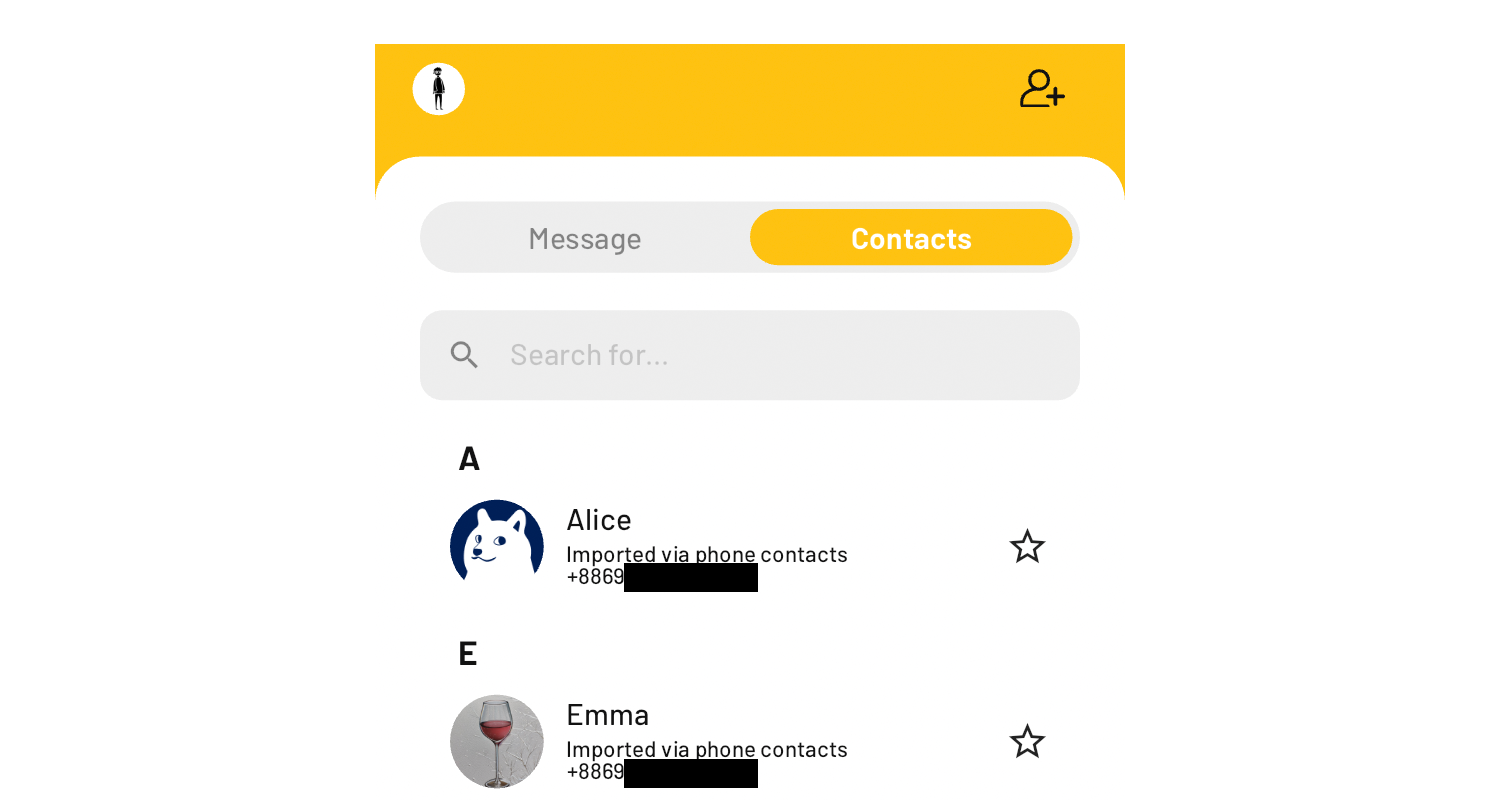
A list of contacts (wallet addresses) can be found on the Chatroom Tab > Contacts Subtab.
Contacts can be added in three ways.
- Phone contacts with a KryptoGO account can be automatically synced to the KryptoGO app.
- Add a contact by scanning their QR code.
- Add a contact manually by entering their name and wallet address(es).
Automatically synced phone contacts
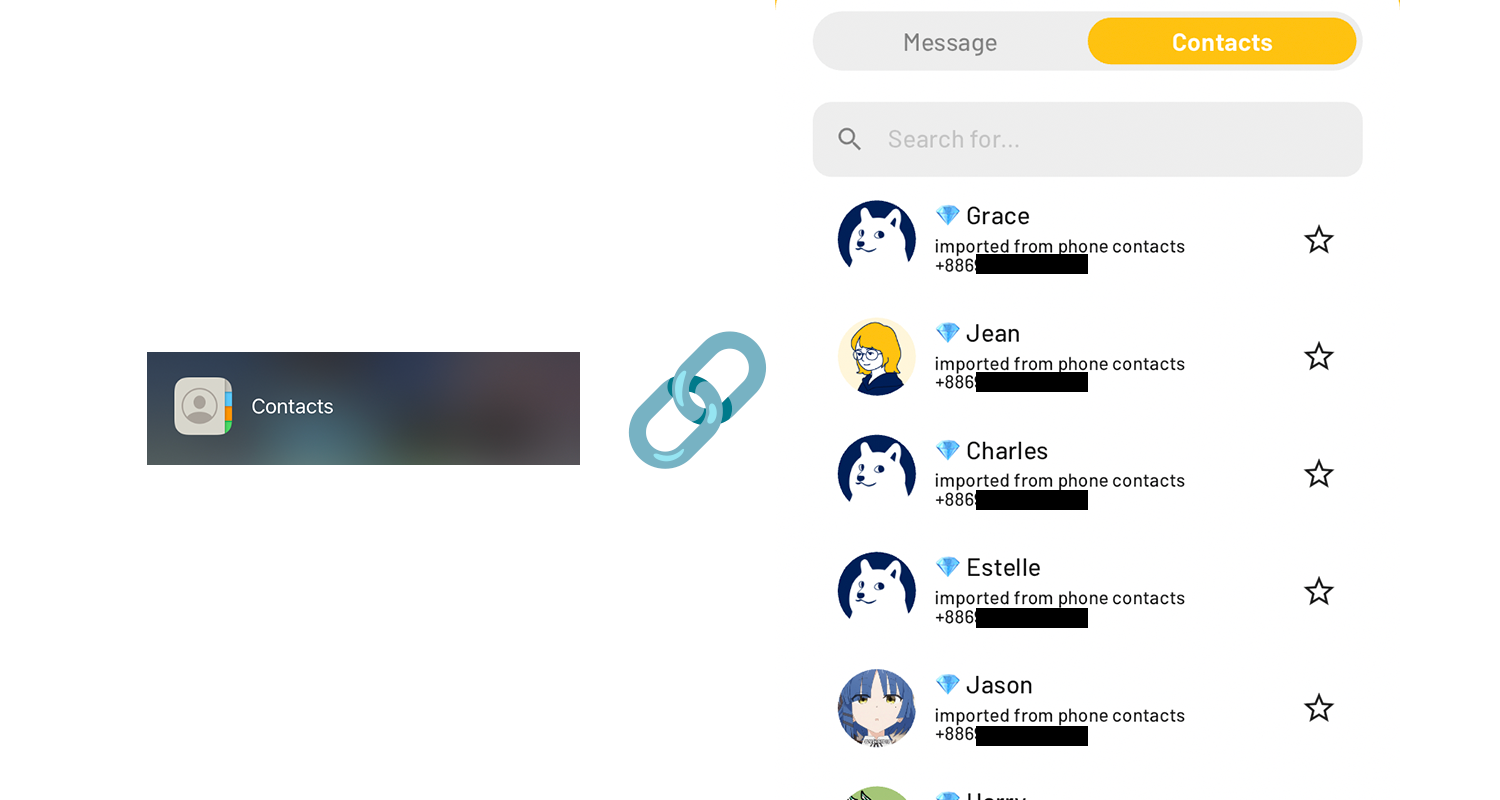
Given permission to access your phone contacts, contacts in your phone (with wallet addresses) are simultaneously, contacts in your wallet. Super convenient!
Adding a contact via QR code
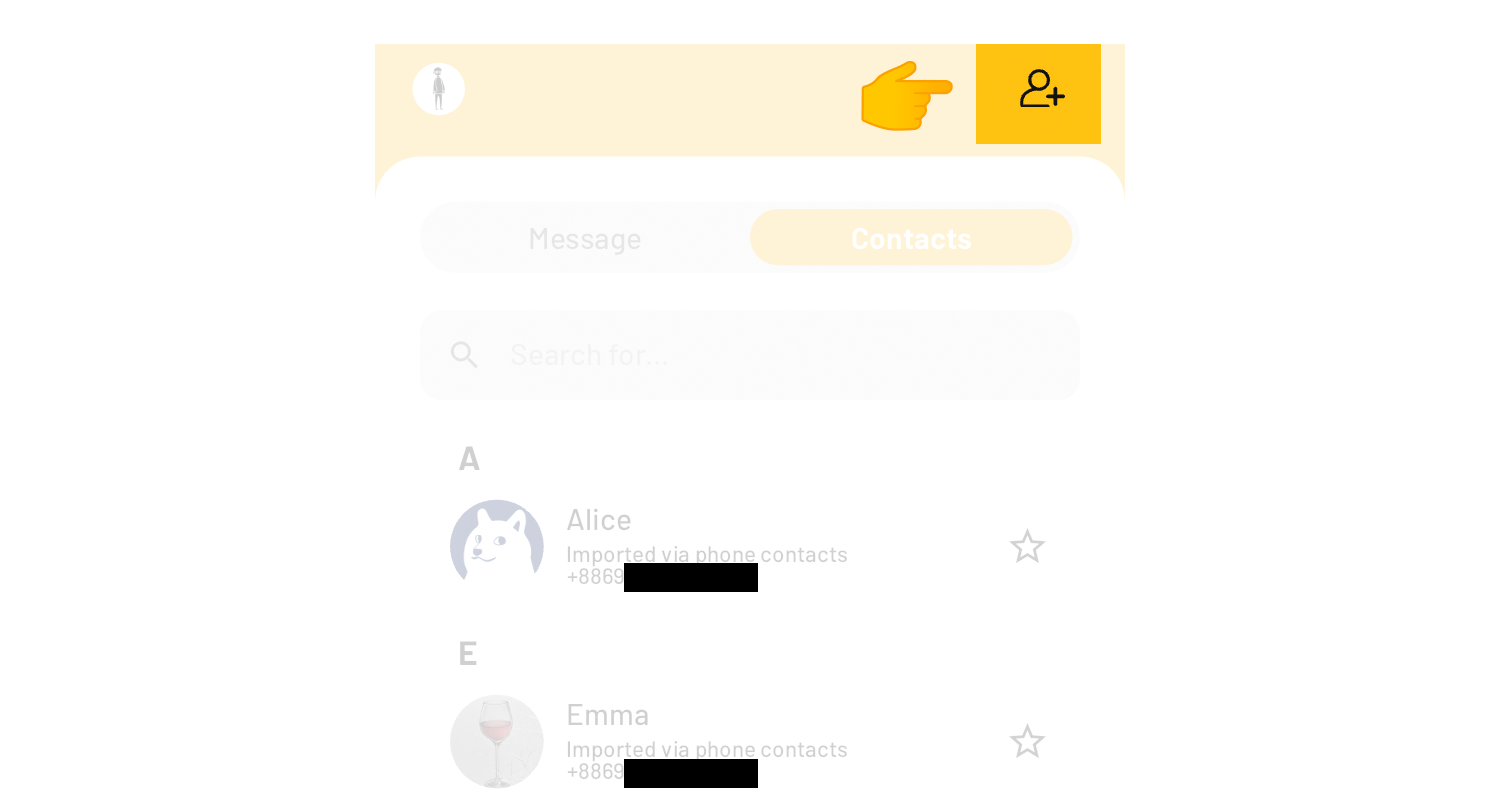
Click on the Add Contact button found on the top right corner of Chatroom Tab > Contacts Subtab.
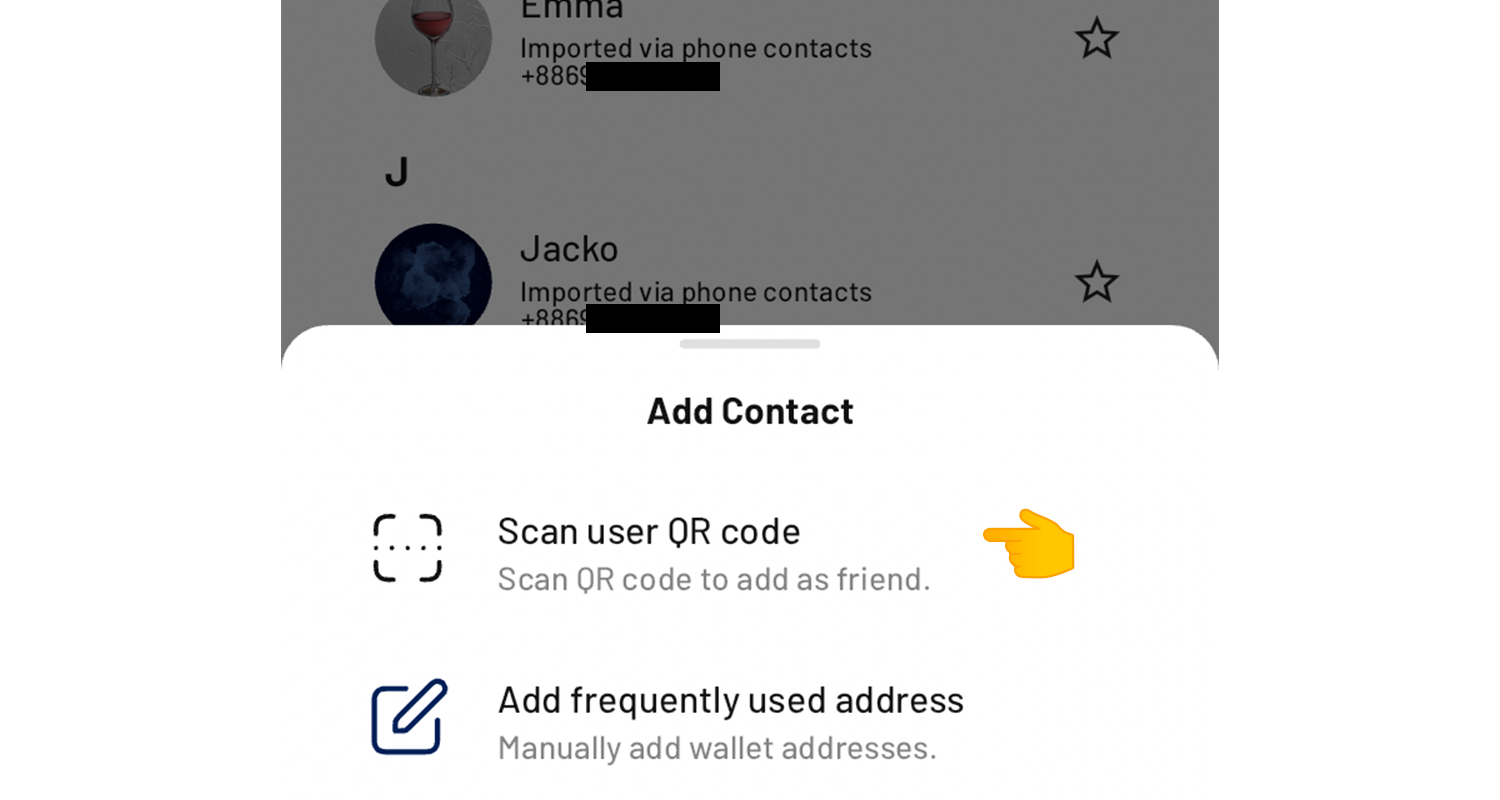
From the bottom popup, choose "Scan user QR code."
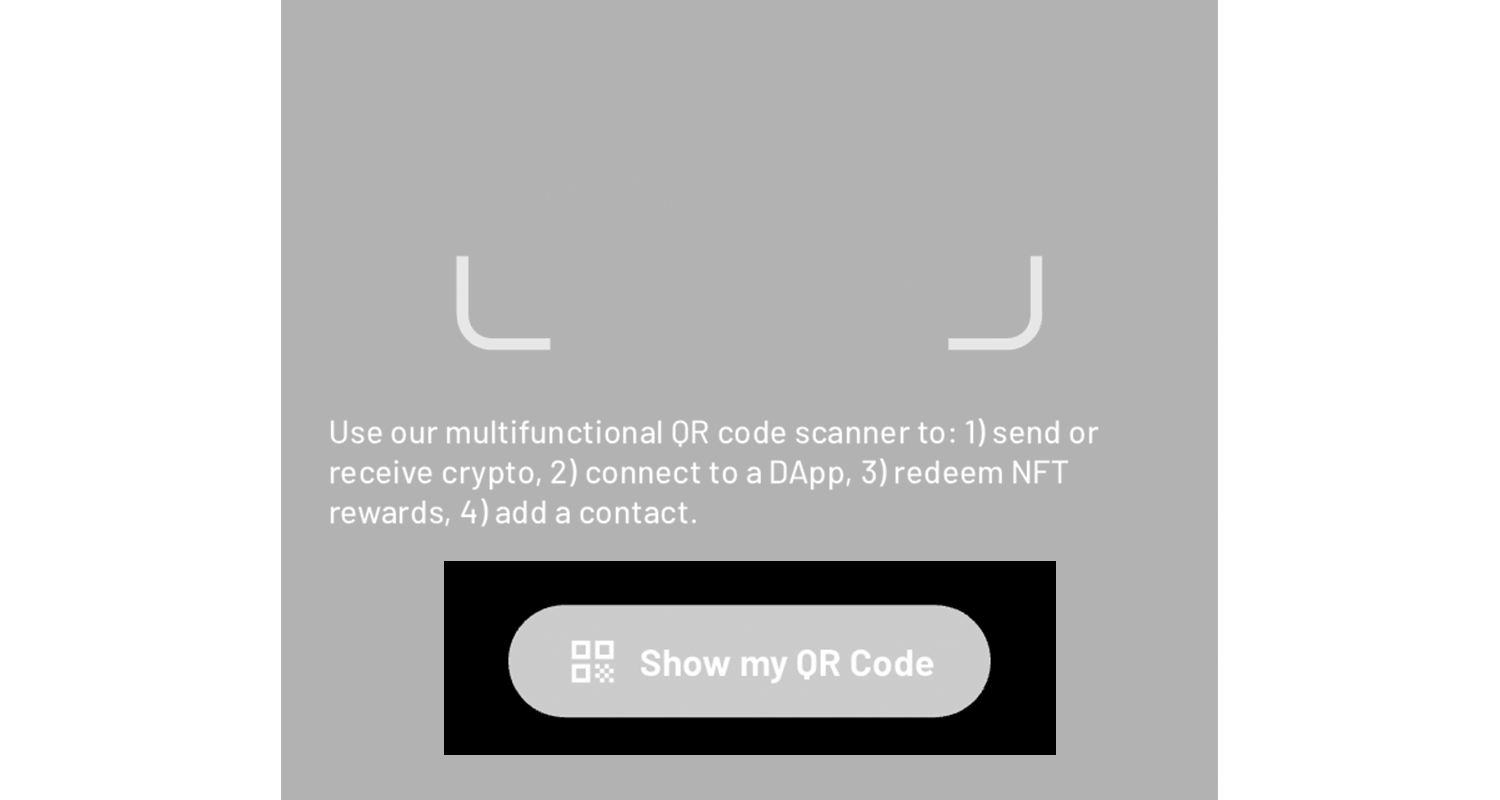
Scan someone else's QR code to add them as a friend. To show your own QR code, click on "Show my QR Code."
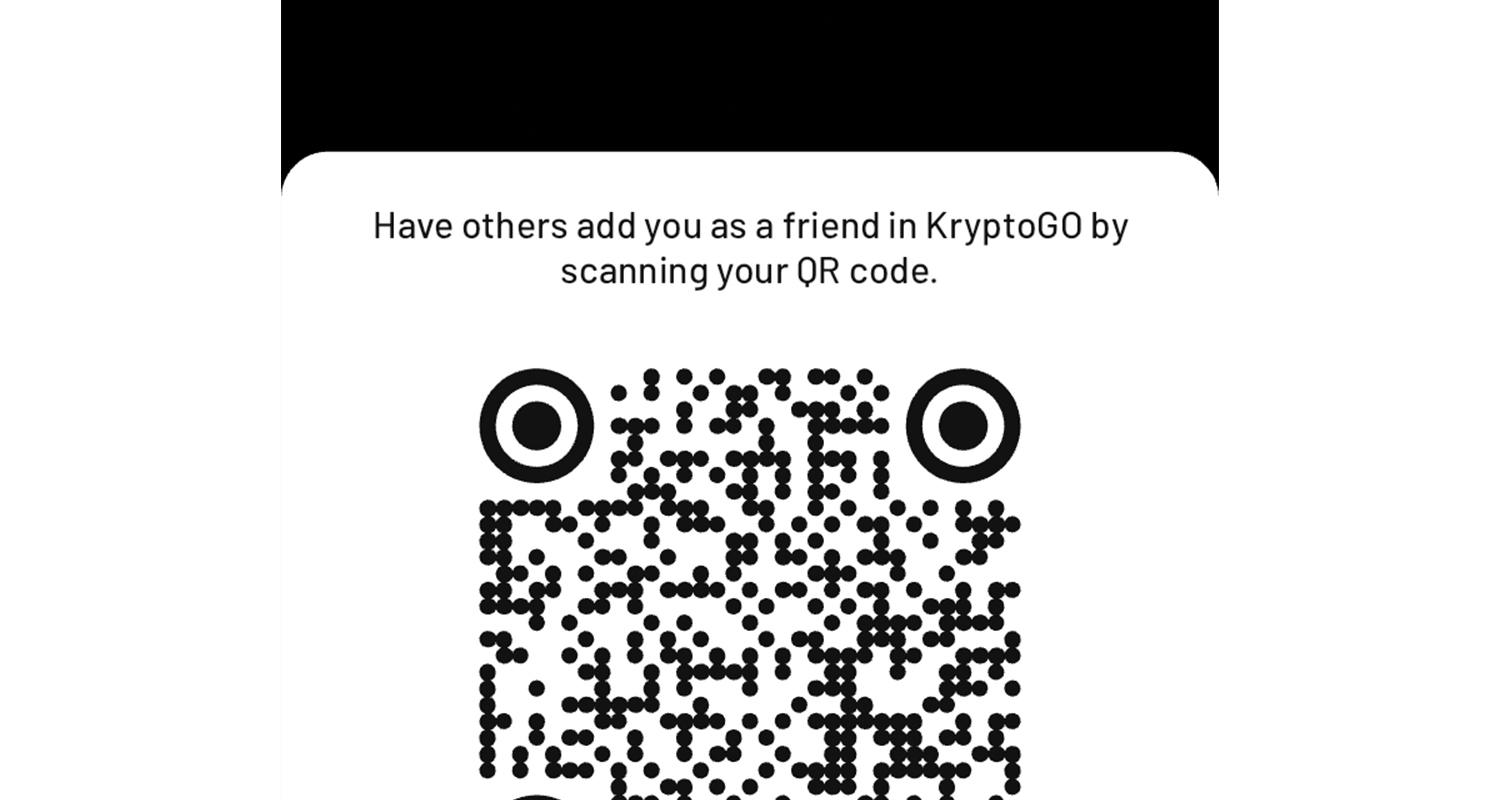
Have someone else scan your QR code to add you as a friend.
Manually adding a contact
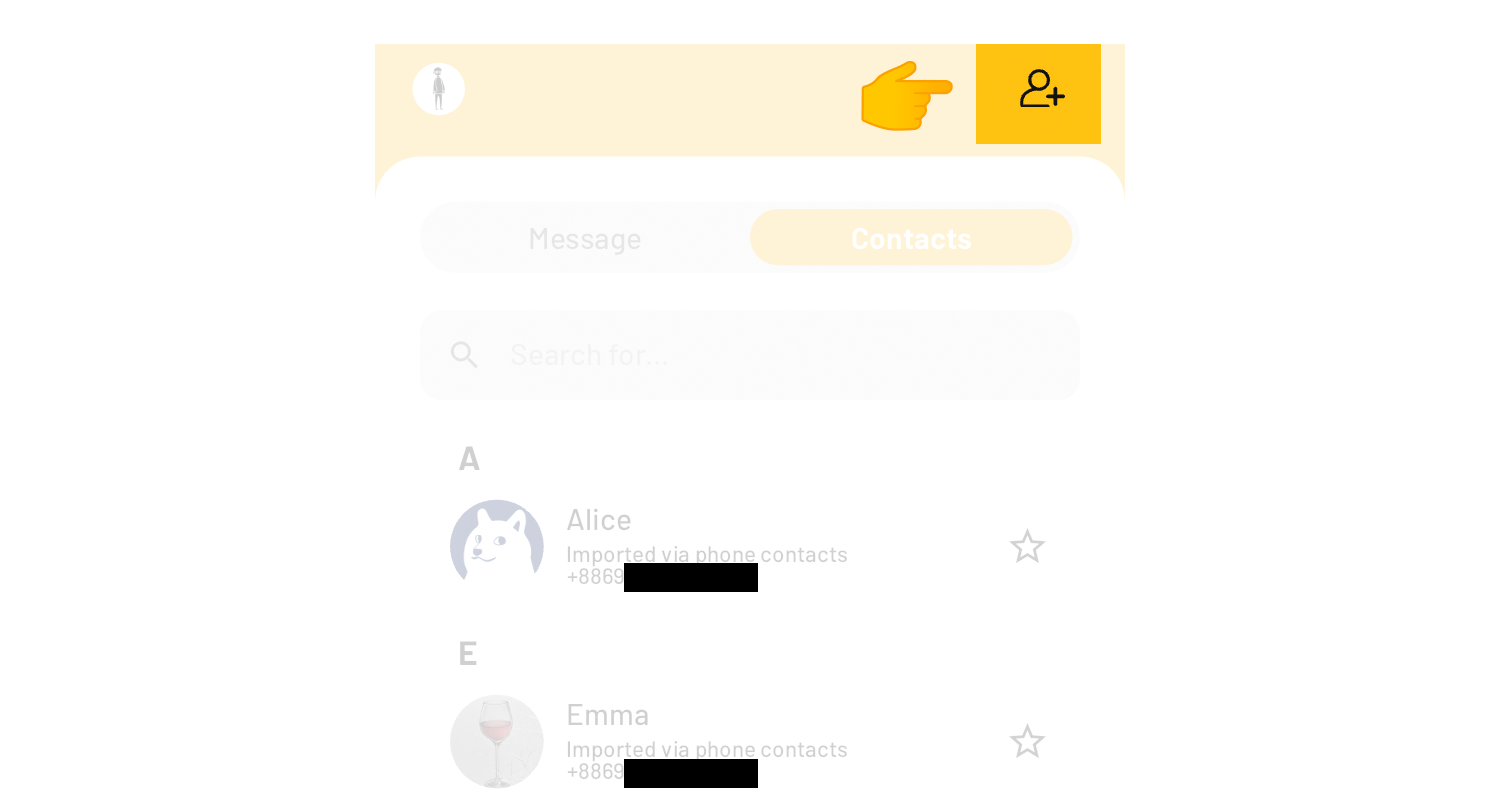
Click on the Add Contact button found on the top right corner of Chatroom Tab > Contacts Subtab.
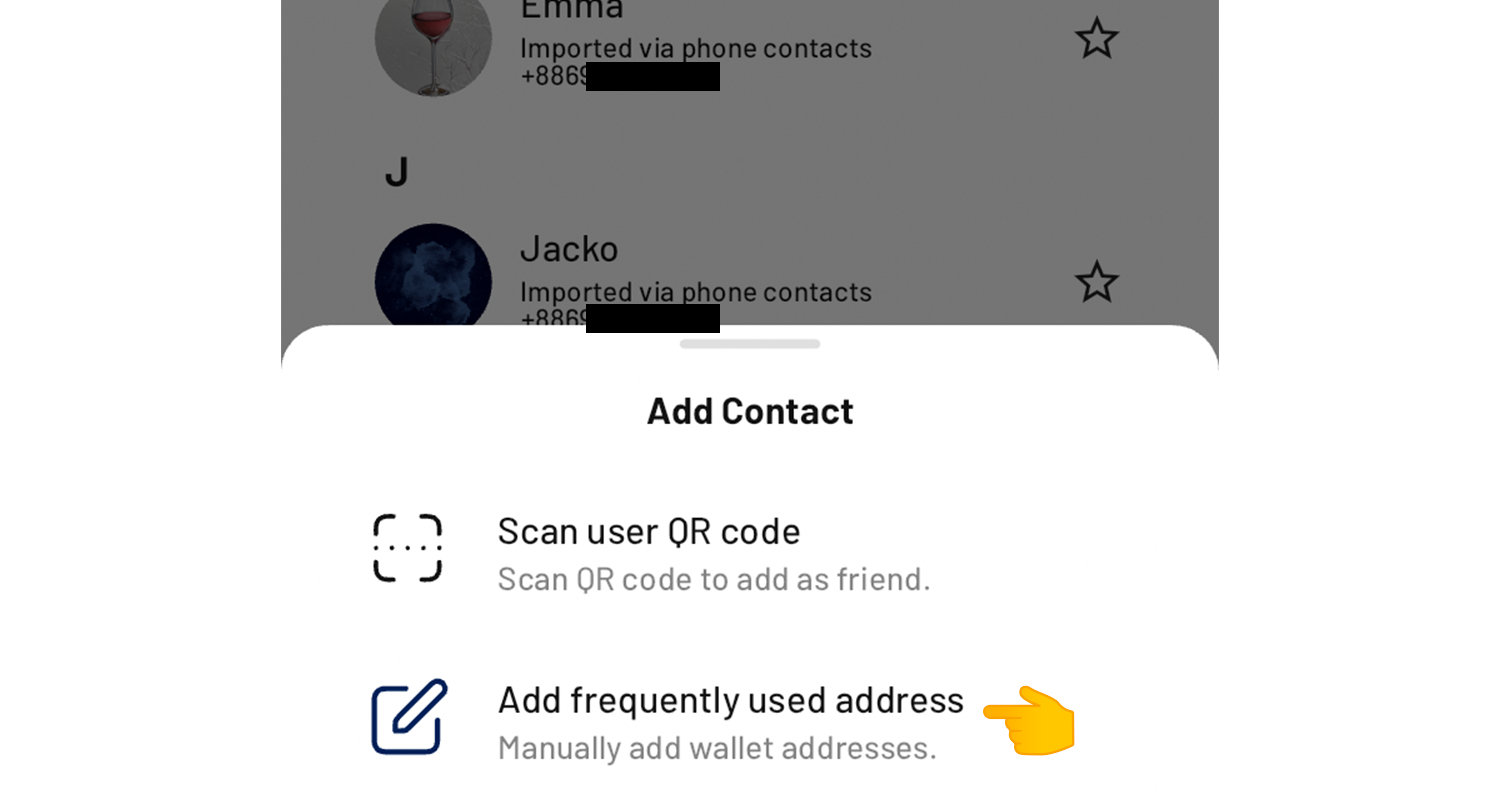
From the bottom popup, choose "Add frequently used address."
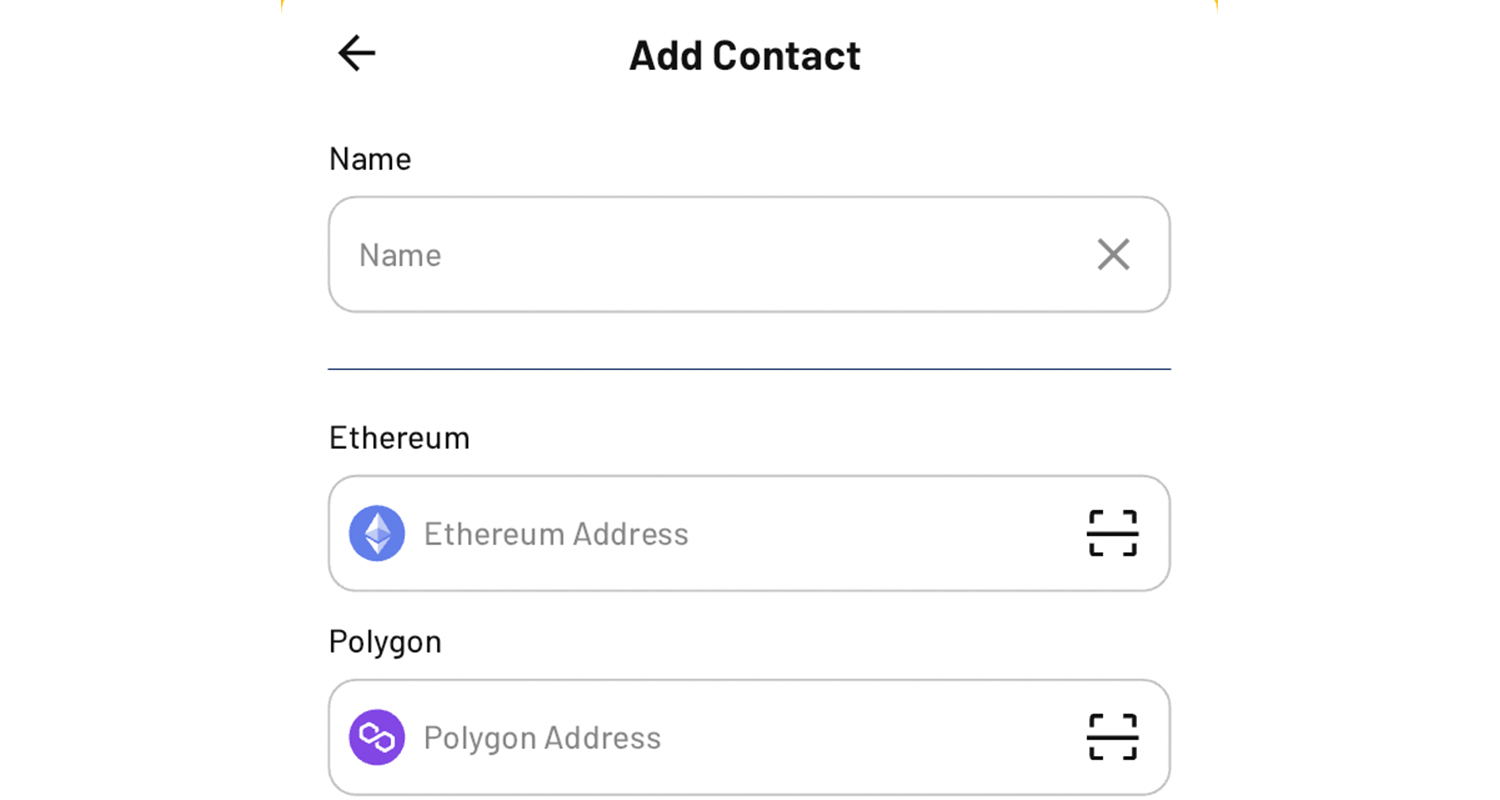
Enter the required the details and press the Add button at the very bottom.