Changelog 36
Released May 28, 2024
Note: changelogs 33 through 35 have been merged with changelog 36 to introduce a new major feature: Orders.
Your own Web3 Storefront, in minutes.
AssetPro > Orders is a brand new submodule that allows any Studio user to open their own Web3 digital storefront. These stores can be used to list cryptocurrency for sale, and can be set up in under 3 minutes. Here’s a detailed list of features:
The Digital Store
AssetPro will automatically generate your store’s webpage with a unique URL. The webpage is hosted and can be freely visited by anyone to create a new order, upload proof of payment, and check order status and order history.
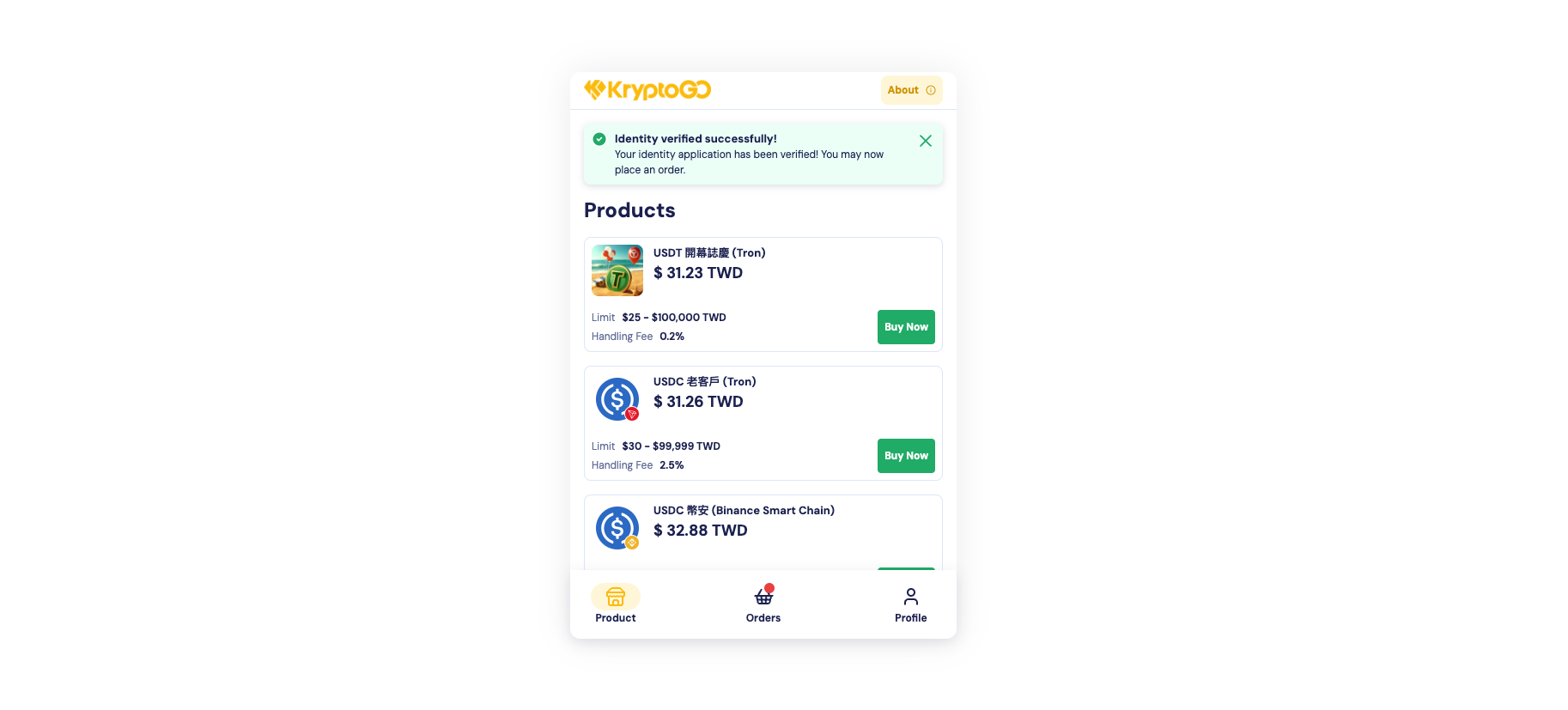
Your own store webpage.
The Product List: Customers can view product items, prices, and fees on your store page. By entering the desired order amount, the website will automatically calculate the estimated purchase quantity and fees.
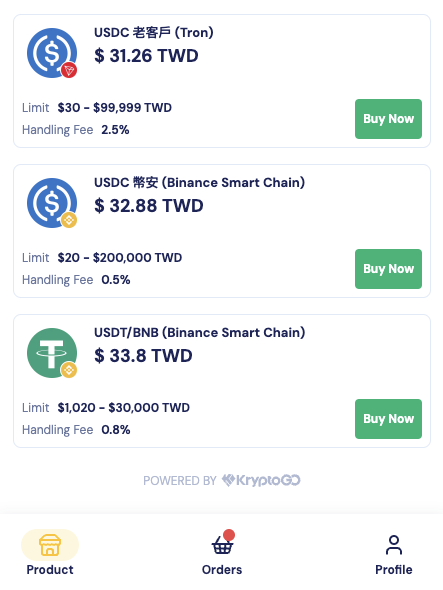
A list of products that the store offers.
Anti-money-laundering Measures and Risk Control: Customers must complete registration and login to your digital store using either their email, phone number, or Google account.
They must also complete KYC verification before they can submit orders. Store owners or those with sufficient permission can approve customer’s KYC cases in Compliance > Review Center.
If a customer’s status is one of the following:
unlinked KryptoGO accountUnverifiedKYC pending reviewKYC under reviewKYC rejected
they will be unable to place orders or check order records in your store.
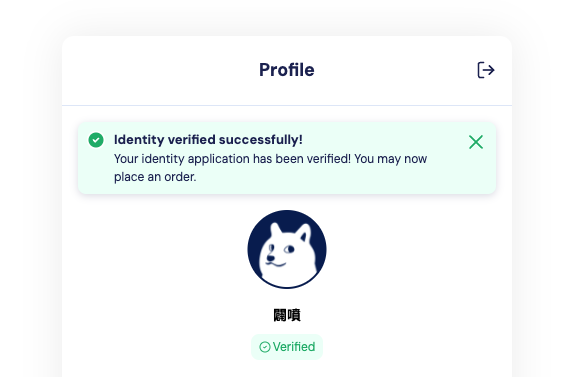
A successfully verified profile that can now place orders.
Placing an Order: Customers can view and modify the receiving wallet address and check order information before placing an order. The wallet address list is automatically synchronised with their KryptoGO Wallet account. Once an order is confirmed and placed, it will show up in AssetPro > Orders.
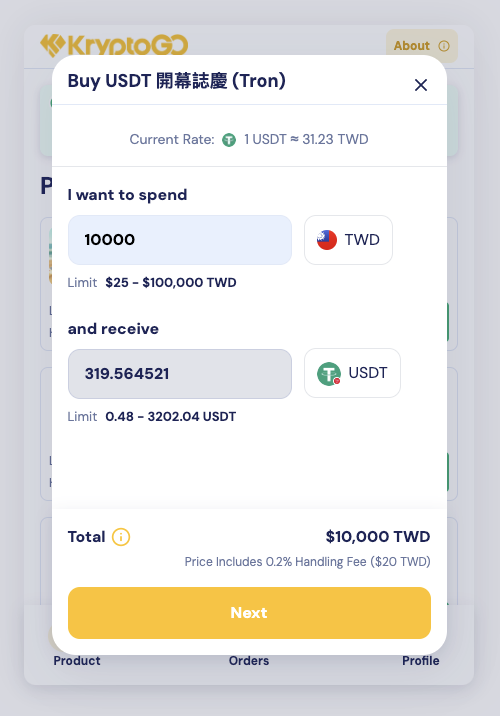
Enter the amount that you wish to purchase.
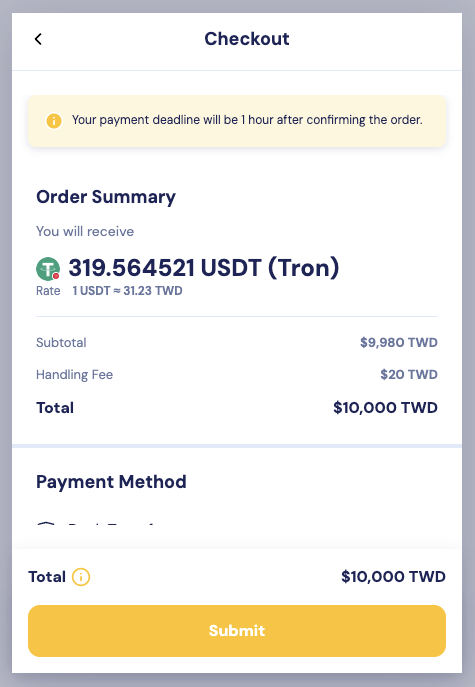
Check order information before finalizing the order.
Order Details: After submitting an order, consumers can view the order number, amount, order processing progress, and other details at any time while logged in.
Payment Confirmation: Customers will need to upload their proof of payment, up to a maximum of 10 files. These can be screenshots of bank transfers, wire transfers, electronic payment receipts, et cetera. Once uploaded, notifications are sent to AssetPro > Orders. The order status will automatically change from Unpaid to Awaiting Confirmation.
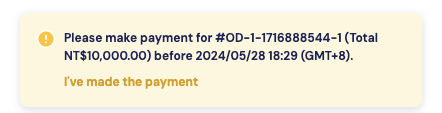
Notification to upload proof of payment.
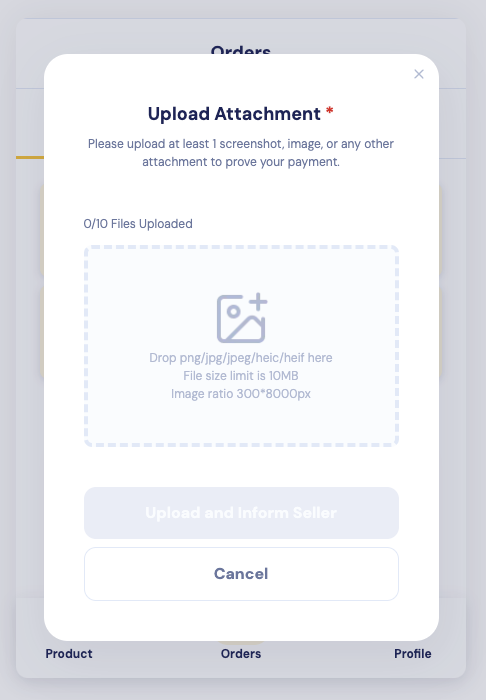
One payment is complete, upload proof of payment for the corresponding order.
Order History: Customers can view ongoing and historical orders on the My Orders page.
AssetPro Orders
Order List: View all created orders and the corresponding relevant information, including the order submitter, order number, amount, and items. Click to see the Order Details page for that specific .
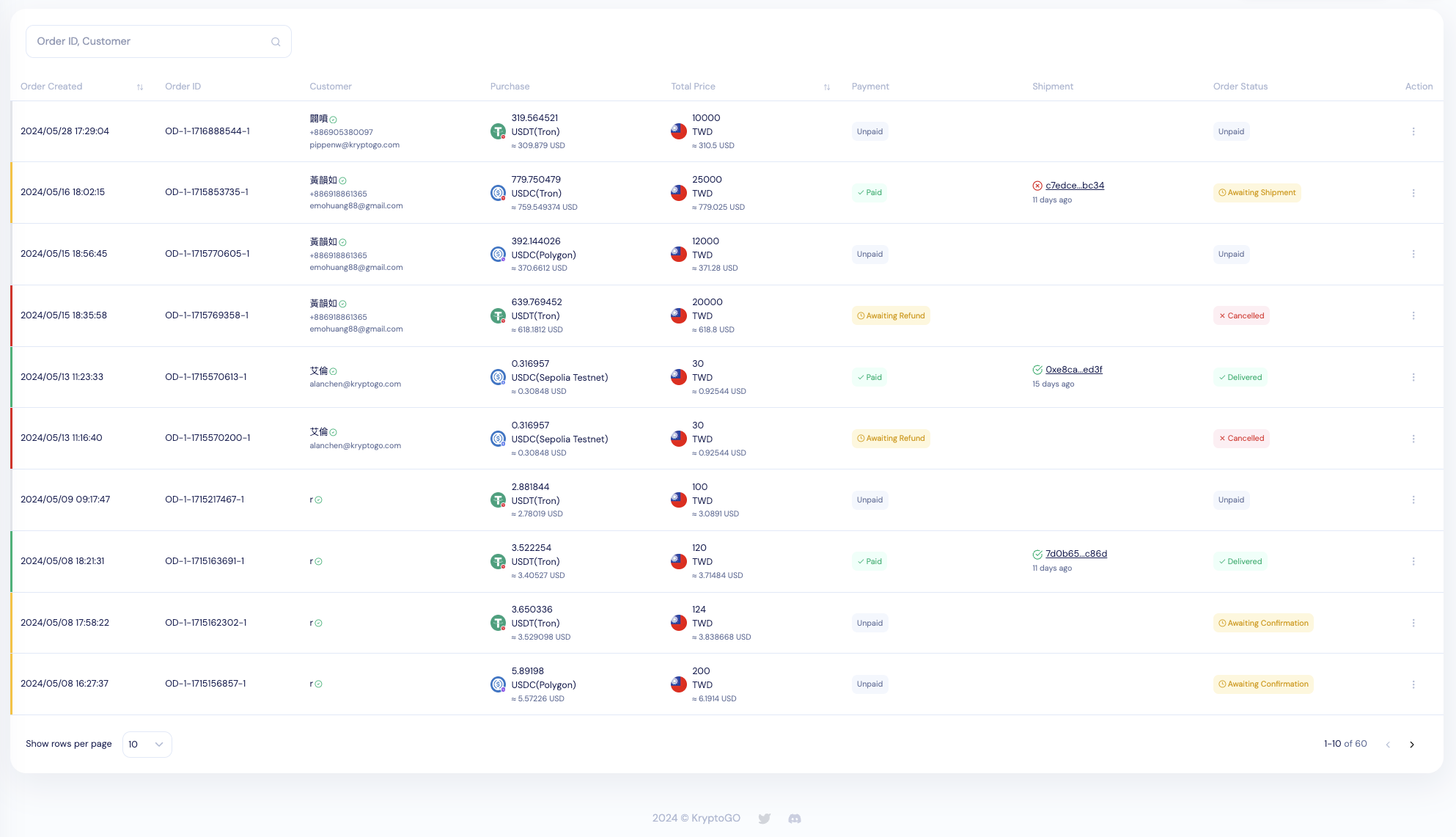
A list of recived orders.
New Order Notifications: The total number of orders awaiting shipment will be indicated with a number within a red dot on the sidebar.
A cute lil’ red dot indicator
Order Statuses: There are 6 order statuses. For ongoing orders, the statuses change in the following sequence: Unpaid → Awaiting Confirmation → Awaiting Shipment → Shipping.
For completed orders, the statuses are either Delivered or Canceled.
Order Notes and Attachments: When reconciling payment proofs submitted by customers, you can upload additional attachments or write notes for other members of the organization.
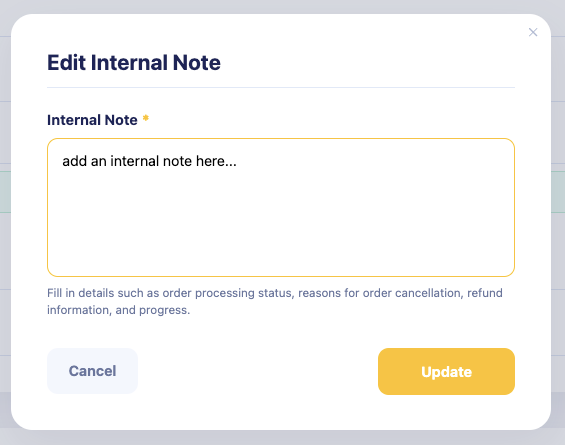
Add a note or attachments for a specific order.
Order Shipment: Before shipment, the balance for the relevant asset in AssetPro > Treasury will be checked. If insufficient, a notice will pop up indicating the shortage amount.
For Studio operators who have not been set a transfer limit, an additional prompt will appear reminding you to set up the limit or have an admin grant permission before proceeding with the shipment.
KYA (Know-your-address) Risk Check: Before shipment, you can click on the Wallet Risk Check button to analyze the perceived risk of the customer’s receiving address. If the perceived risk is too high, you have the option to cancel the order. Risk checking is currently available on EVM chains and Tron.
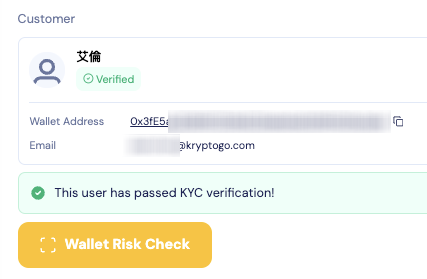
Analyze the perceived risk of the customer’s receiving address.
Canceling Orders: You can cancel ongoing orders from AssetPro, given but not limited to the following reasons: 1) the customer failed to pay on time, 2) the perceived risk of the customer’s address is too high, or 3) insufficient inventory.
Store Management and Settings
Edit Product Information: Supports the 5 most popular public blockchains and their stablecoins: USDT and USDC on Ethereum, Arbitrum, Binance Smart Chain, Polygon, and Tron. Choose which items to sale and customize the product names, pricing, product images, and available inventory.

Choose the list of products your store offers for sale.
Custom Transaction Fees: We offer highly flexible options for taking profit. You can choose either to:
- charge a transaction fee using a percentage commission OR a base fee, or
- not charge a transaction fee and profit solely through product pricing.
We also provide a thoughtful calculator for you to estimate profit margins based on the option you choose.
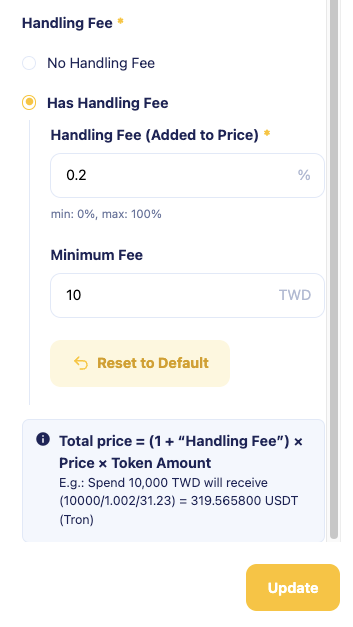
Highly flexible profit-taking options.
Custom Purchase Limits: You can set the minimum and maximum purchase amount per order.
Real-Time Listing and Delisting: Hide or make products available, updated in real-time on the digital store website. To protect the interests of both buyers and sellers, delisted products will not affect any ongoing or completed orders.
A few experience optimizations and early bugfixes
Enabling Default Products: New stores have certain products automatically enabled by default to minimize the time needed to set up a store.
Order Sorting: By default, orders are sorted by creation time with the newest orders at the top.
Other
- A button has been added to the Order Details Page to return to the previous level.
- Improved security logic to prevent users registered in Organization A from needing to re-login when accessing Organization B.
- Fixed an issue where shipments could not be sent due to occasional null values.
- Fixed an issue where new users could not submit KYC forms, preventing them from placing orders.
Other Studio Modules
Compliance
- The red dot indicator on the sidebar for Compliance > Review Center is now more reliable and updates faster.
This cute lil’ red guy right here
- KYC review statuses now updates faster.
General
- Resolved a problem where Studio invitees could not login properly upon clicking the invite link.